Bytes of Learning already has subscriptions for schools, and a program to download for home use. They recently expanded their choices to include a family subscription. This is great for homeschoolers like us! Price varies according to family size, and a parent account is included for free. This allows the parent to sign in and use the program so they can familiarize themselves with the interface, teach children, and improve their own skills.
Because this is an online program, we were able to use it on our desktop computers, laptop, and Chromebook. It worked quite well on every computer we tried! There was one time that double letters appeared for one keystroke, and one time the audio was stuck... like a broken record. But we logged out and back in and it was fine.
I was able to set up accounts for all of my children and use the program myself. Even Dad has an account, though he hasn't used it. We received our own URL and I created a login for each child. All of the information is private, only my family can access our UltraKey website.
 |
| Our goals |
There is a parent Dashboard where I can enroll family members and manage everyone's passwords. I also have options for how tests and free typing work - I can choose to limit by time or number of paragraphs. I can also allow or block access to games, set or adjust goals, and see reports. The reports show quite a variety of information, be sure to click on the images I've posted here to get a small idea of what they show.
When a child first logs in, they should begin by setting a goal with a typing sample, or choosing a goal. You can personalize the background and choose the skin color and transparency of the hands shown on the screen. You can even block or allow use of the backspace key.
| Warm-up |
The first two modules teach posture and finger placement. Then you can move on to lessons! There is a warm-up, then keys are taught one at a time with three keys taught per lesson. The student practices key combinations to help familiarize them with the key's location. They move on to words, then sentences. Lastly they do a Skill Check which times them and counts errors. These Skill Checks are fun because they end in a bar graph that shows your scores... you are competing against yourself! One thing that I really like is that once you are in lessons you do not have to use the mouse. The space bar and enter key navigate choices and to the next screen. I like not moving my hands from mouse to keyboard!
 |
| Posture lesson |
There are movies throughout (the first time through) that teach how to use the website and show examples of a good typist. These are helpful, especially for visual learners. The movies are accessed later through an icon in the bottom left area. On each screen the instructions are read out loud, so auditory learners will enjoy this program too. If that isn't your thing, you can choose to turn automatic spoken instructions off.
The Typing Forum is a place to practice skills - there are typing tests for practice with speed and error results, and "free typing", for random practice. The Free Typing section tells you your words per minute score.
Games:
These are not at all like I expected them to be! They are good learning tools. There are 6 games that help with sentence structure such as typing the given words in the correct order to form a proper sentence, or filling in the missing word (choices are shown). Another game has children type the sentence and include the missing letters. A third game needs you to correct spelling mistakes such as "I can here them talking."I like the Capitals, Capitols! game where you learn the capitals AND capitols of states and countries. It's fairly simple, two choices are given and you must type the correct one. It can be confusing at first, It said Dover isn't the capitol of Delaware, it wanted Delaware Legislative Hall. So be sure to explain the differences between the A and O in the word before a child gets too confused!
The games are scored with points. You don't have to use the shift key but if you do you get an extra point. More points are awarded for how fast you type and how many errors you type. Points accumulate toward badges. The kids really like these games!
How we used UltraKey Online:
All of my children got to try this program. My oldest, 9th grade, used it three days a week (and was able to get through the lessons as fast as her siblings, doing multiple lessons a day). The other three (7th, 4th, and 1st) used it five days a week, when possible. They would work on one lesson per day, then complete the skill check. If they had trouble passing the Skill Check, they would start with that the next day and usually pass it right away. The program looks at the original goal set and that is what the student must meet on a Skill Check. |
| Lessons |
In the middle of each lesson is a reminder to stretch. There are 12 lessons total. Once you work through all the lessons and skill checks, you can set a new goal and start again! E finished the lessons first and was SO excited to get a certificate that showed her hard work! Her siblings couldn't wait to finish the lessons and get their own certificates too, which happened two days later for the older two.
 |
| Certificate |
Because there is an image of hands on a keyboard on the screen, students learn not to peek at their fingers. Some of my children still peek, and we discovered that if they sit with the keyboard on their lap rather than on a desk, they have better posture and are less likely to peek. Bytes of Learning has SpeedSkins that look REALLY neat - they are keyboard covers so it's impossible to peek!
 |
| Keyboard in lap |
One thing that confused us was that uppercase letters are used from the first lesson, but the shift key is not taught until lesson 6. It was easy enough for me to explain the shift key to the one child who has not used a keyboard before. However, the people at Bytes of Learning let me know that the user is not penalized for any lack of capitalization before Lesson 6, the capitals are shown as a model and not a requirement.
 |
| Sentences |
Because there are enough user accounts, my first grader got to try keyboarding. This is not something I'd normally ask a first grader to learn, but she was determined! She was so proud of herself, that after the first lesson (8 keys learned), she was determined that she could now type anything. So she sat down and typed out a story she had written a few months ago. I am impressed with her dedication, she is typing at 6 wpm with 98% accuracy. We discovered that a lesson AND a skill check in one day is a bit overwhelming and too long, so she'll complete most of a lesson, then do sentences the next day. Then she tries the skill check, which might take her that day and one more to pass. We also had her do the first few lessons twice, so she could get really good at them. The nice thing about the way UltraKey Online is laid out is that she can easily jump in to practicing just a new key, or just words, or just sentences as needed.
 |
| Skills Check |
My older three children are doing great with this program. They have told me that it's the best typing program that they've used. I think this program takes the pressure off the child more than other programs. It still requires progress and good skills, but in a less intense way. The skill checks allow the child to compete against themselves, and to move at their own pace. But the lessons are laid out in such a way that the child can progress quickly.
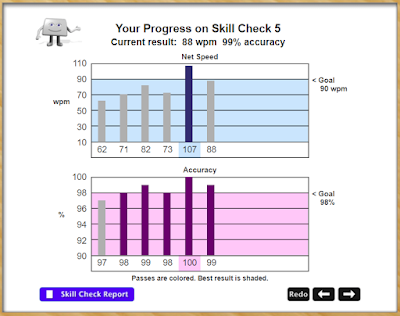 |
| Skill Check |
I am impressed that everyone is improving their typing accuracy AND remembering to use the program daily. I must say it's very addicting to do a skill check or typing test to see how I'm doing, and try to beat my own goal. Everyone is motivated to keep going, and because you can work through lessons fairly quickly, then set a new goal and start again, my kids are still having fun with it! They can't wait to do typing, and I think this is the longest that we've used one program (a little over four weeks) without me having to remind them to do it.
 |
| Progress Report |
 |
| Progress Report |
My kids were enjoying the lessons so much that they didn't even ask about the games. Once they completed the lessons I had them use the Typing Forum for Typing Tests and also the Games. They enjoyed the games and said they were a good way to practice typing without the pressure of speed. I told them to take time off from lessons, practice with games and tests, and then do the goal assessment again to try to type faster. They did games for two days and then I heard, "Mom, can I set a new goal now?" So now they are on their second time through the lessons, but I requested that they play games and use the Typing Forum regularly too.
I agree with the kids, this is my favorite typing program so far. It's a great way for families to practice typing, and it's fun for children, teens, and adults to use. Check out the UltraKey Online Family Subscription and see what it can do for your family!
Where to find UltraKey Online:
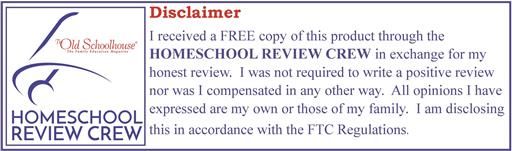


No comments:
Post a Comment